Calibre is a popular, free eBook utility and offers a sometimes bewildering array of features and options, including eBook synchronisation, downloading web content and library management. While I urge you to explore all these, I’m just going to concentrate on HTML to Kindle format conversion. Calibre is available for all platforms (Windows, Mac and Linux); this tutorial is based on the PC version, but it shouldn’t look too different in other versions. The author seems to update the software quite regularly, so forgive me if I’m a version or two behind.
Once you’ve downloaded and installed the program, there are two changes to the Preferences I would recommend. The Preferences button is on the top toolbar, but it may be hidden if you have a small screen and you’ll have to click the little arrow on the right to find it:
- In Look and Feel, change the Icon Size to small. Even on a desktop monitor, there’s often not enough room for all the buttons to display at once
- In Behaviour, change the Preferred Output Format to MOBI.
There are a multitude of (sometimes confusing) conversion options in Calibre, but because we’ve defined all the rules in our CSS, we can safely ignore the vast majority of them.
Here’s the start-up screen when you launch Calibre. In the list of projects, there’s already a copy of the Calibre Quick Start Guide.
Press the Add Books button, locate your file and press OK. It will appear as a new project on the list. Select the project – I’m using Emma again as a source file – and press the Edit Metadata button.
Fill in all the fields as appropriate and upload your book cover. Calibre will generate you a book cover from the information you type in, if you press Generate Cover, but only use this for test purposes; don’t use it for the final version.
The top right of the window shows your file – Calibre converts your file to a ZIP file. Like Mobipocket Creator, you have to delete this file and add a new one if you make changes to your source – to delete a file press the button with the recycle symbol. The easiest way to add a new file is to drag it onto this window. When you’re finished, press OK.
Next, press the Convert Book button, which will display this window.
Ensure the Output Format is set to MOBI. There are loads of options in the left-hand pane – I’ll just go through the ones you need (or may need to change).
Page Setup
In the Output Profile, select Kindle.
Structure Detection
Change Chapter Mark to none.
Calibre recognises the h1, h2 and h3 heading markup. The default line of code under the heading ‘Insert page breaks before (XPath expression)’ automatically puts page breaks before the h1 and h2 headings. As I outlined here, you can set this property yourself in the CSS, so I recommend doing that and deleting the code.
MOBI Output
For reasons best known to the author, the table of contents appears at the end of the book rather than the front. You can fix this by selecting ‘Put generated Table of Contents at start of book instead of end’.
Once you’ve done all that press OK. You’ll be returned to the start-up screen and you’ll see a wheel graphic at the bottom right-hand corner. When the conversion finishes you’ll see a display like this:
Clicking on MOBI opens the book in Calibre’s built-in reader. I would recommend previewing the book in Kindle Previewer – select the ‘Click to open’ link, which will open the containing folder.
The outputted file will have a .mobi extension. Kindle Previewer may not be associated with this program, so follow the same instructions as I posted on the Mobipocket Creator page.
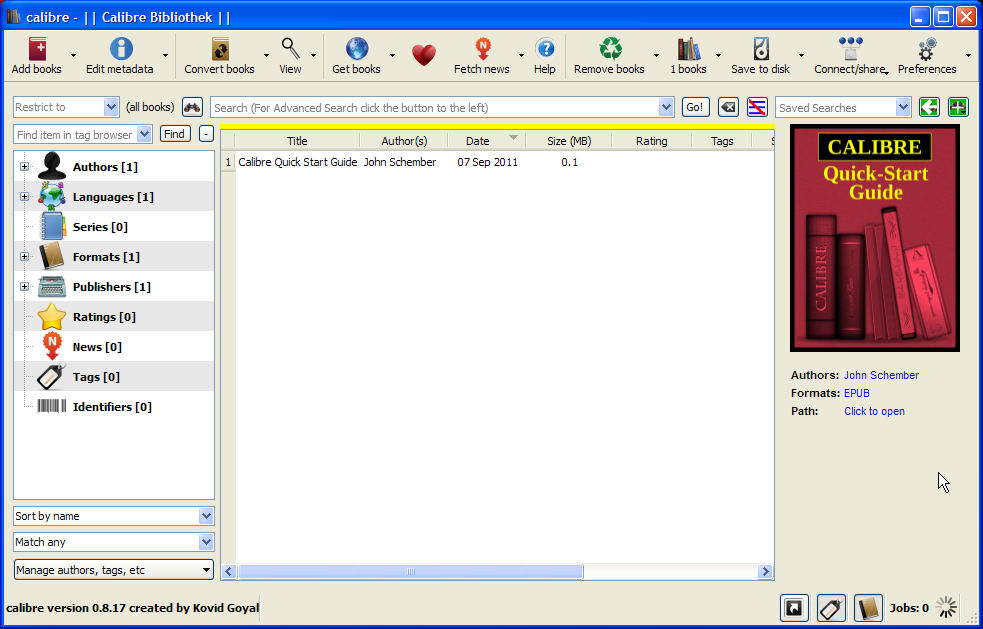

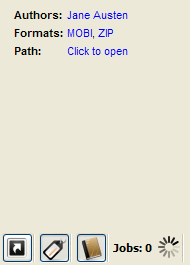
Karen
on May 29th, 2012
@ 10:01 pm:
Just once, I would like to read instructions for Calibe that don’t leave me moe confused than when I stated. This wasn’t it.
LionKing
on Jun 8th, 2012
@ 5:13 pm:
Just once, I would like to read a comment that didn’t pointlessly carp about “instructions for Calibe” that don’t leave “me moe” irritated than when I began ! Karen’s comment “wasn’t it”.
If you didn’t find this article helpful – walk on by – without illustrating your own ineptitude. It’s alleged lack of helpfulness is more a comment on your inability to process information (aka stupidity) than anything else. I take no pleasure in stooping to the same depths as her in pointing out that the program being helped here is calibre; it is deliberately spelt un-capitalised, see calibre’s own website, and there is an “r” in its title in exactly the same way that there is an “r” in “more” !
To paulbrookes.net (to whom I have no connections other than as a reader thereof) ;
THANK YOU for being helpful and don’t let pathetic comments like the previous one get you down !!
Keep up the good work !
Grace Brannigan
on Aug 28th, 2012
@ 12:16 am:
Thanks! I’ve been using Calibre since April when I first began creating my ebooks. It took me a while to figure it out but I do use it for mobi files. However, I didn’t know about getting the table of contents in front even though somehow I figured out the h1 and h2 headings in word. Nor did I know I could make it do mobi automatically, it kept doing a zip file for some reason and I had to mess around with it to then do a mobi. 🙂 Thanks so much!! Grace
Tracie
on Jan 26th, 2013
@ 12:50 am:
This was perfect and easy to follow. Now my issue is how do I get my pics in my document. I know it was mentioned that they should be in the same file. Does that mean in the document itself or does it mean somewhere else. I have a total of about 30 pice that’s not showing up. I am new to this and today is the 1st time I have ever used mobipocket and calibre. Please Help.
zulu
on Aug 20th, 2013
@ 9:09 am:
What is the expression for telling calibre not to look for h1 tags, but instead to look for font tags with a specific value? For example
If you could tell me how to construct the expression that finds font size 5, ignoring the face value, I’d be very grateful
zulu
on Aug 20th, 2013
@ 9:14 am:
That last comment included an example html tag, which naturally disappeared 😎
It should say:
“For example
(anglebracket)FONT FACE=”Garamond” SIZE=5(anglebracket)
If you could tell me how to construct the expression that finds font size 5, ignoring the face value, I’d be very grateful”
Bea
on Dec 22nd, 2013
@ 8:51 am:
I’m encountering a problem now using calibre.
I converted an EPUB file to MOBI then when I uploaded it to my kindle fire there is no cover page on the carousel. Only the title text appears. do you know how will I fix this?
http://www.vicieuse.biz/
on Jul 12th, 2014
@ 10:56 pm:
Je comptais ?édiger un petit post identique au tiens
lukos
on Oct 7th, 2014
@ 12:49 am:
Very helpful website.
I have been hand-coding my webpages for quite some time.
Now I want to put all my contents up on Kindle.
I got stuck trying to convert my HTML files into an ePub folder,
and then zip it to enable me to upload my .zip file to KDP.
But after reading this page of Paul’s,
I got an idea that there is an easier way for me,
which is converting HTML files into a MOBI file.
Thanks a lot.